Blackview





 Story
Story
System restrictions on Blackview phones have not been fully discovered yet. If you have any additional information, please let us know.
The guide we have is confirmed for BV6300Pro (Android 10).
Battery optimization
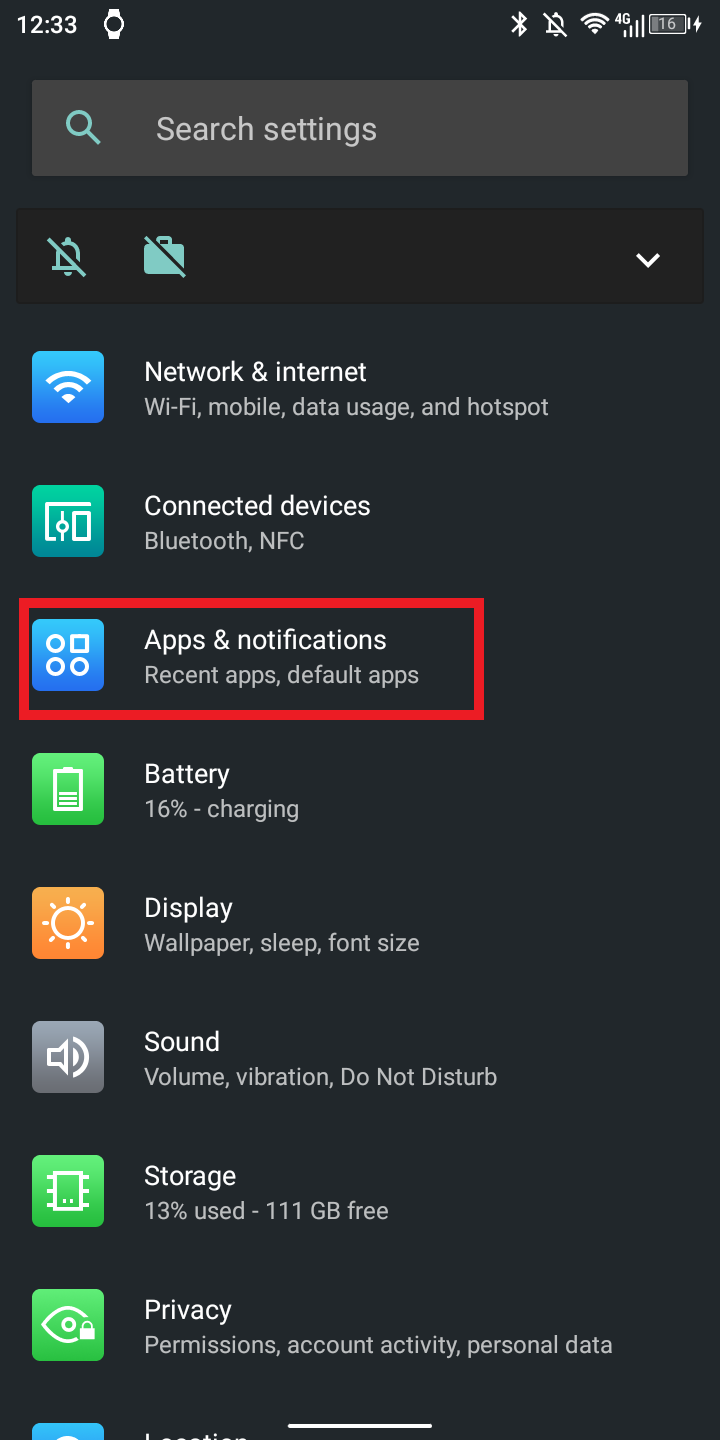
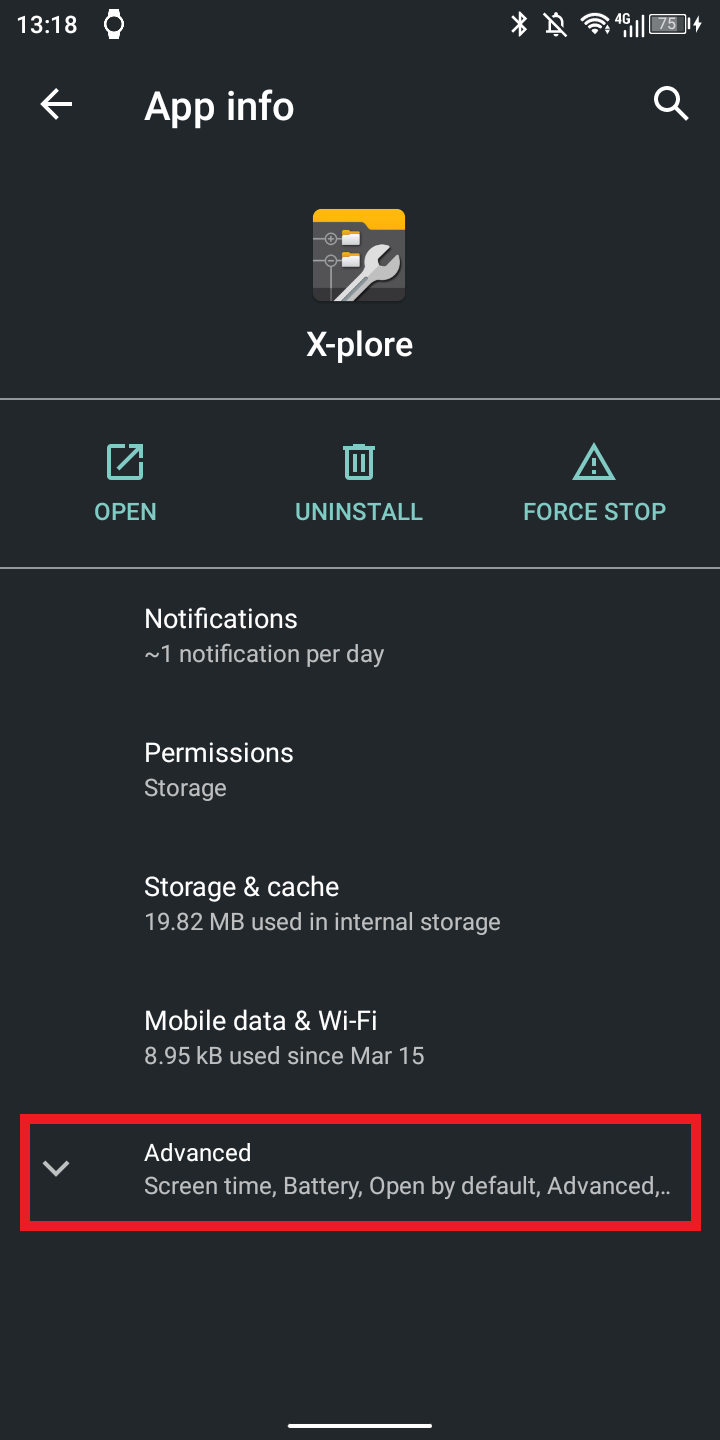
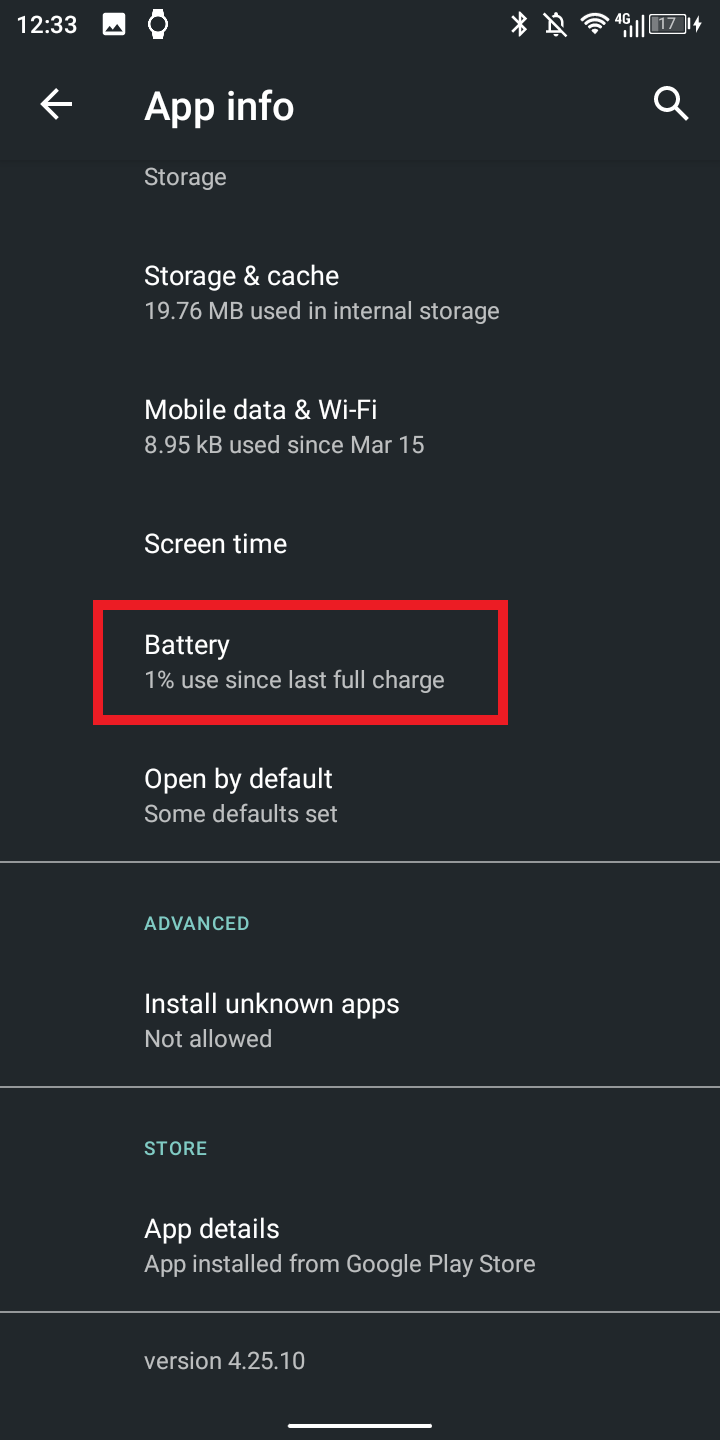
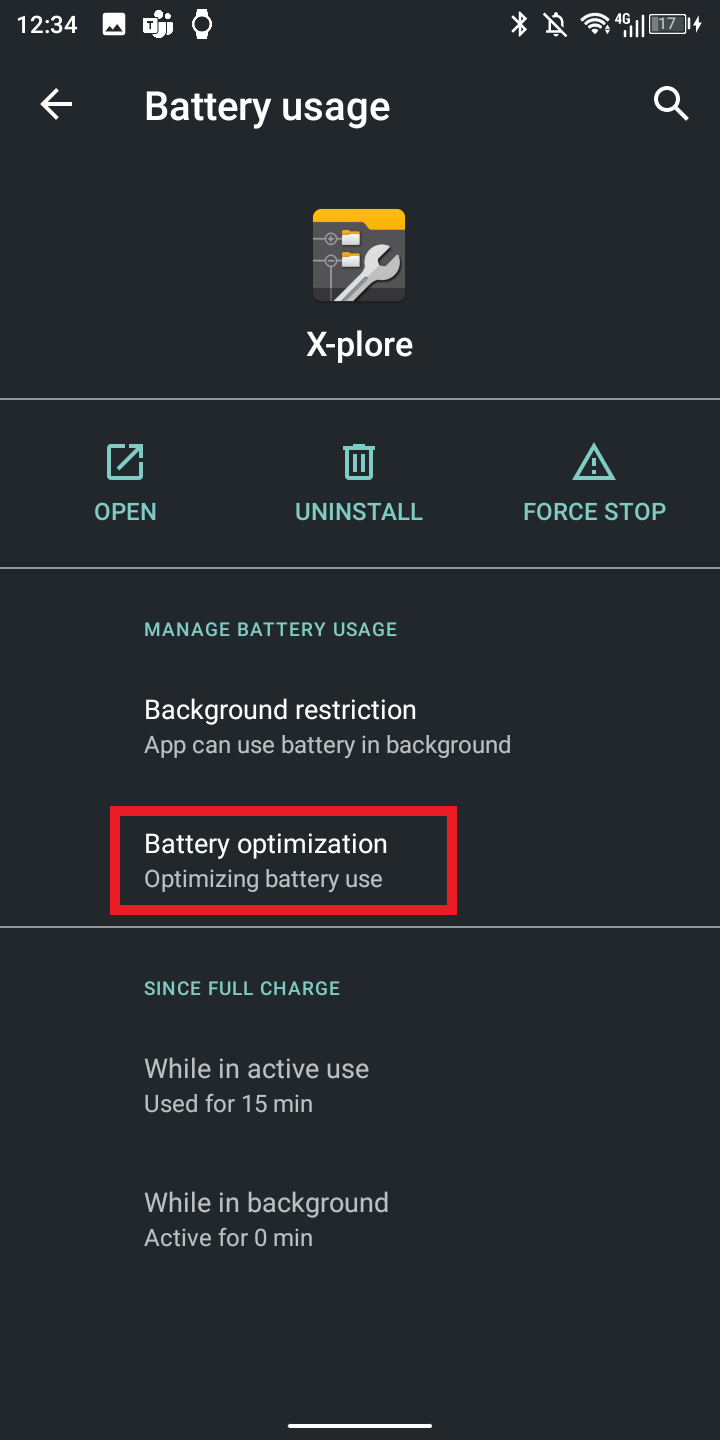
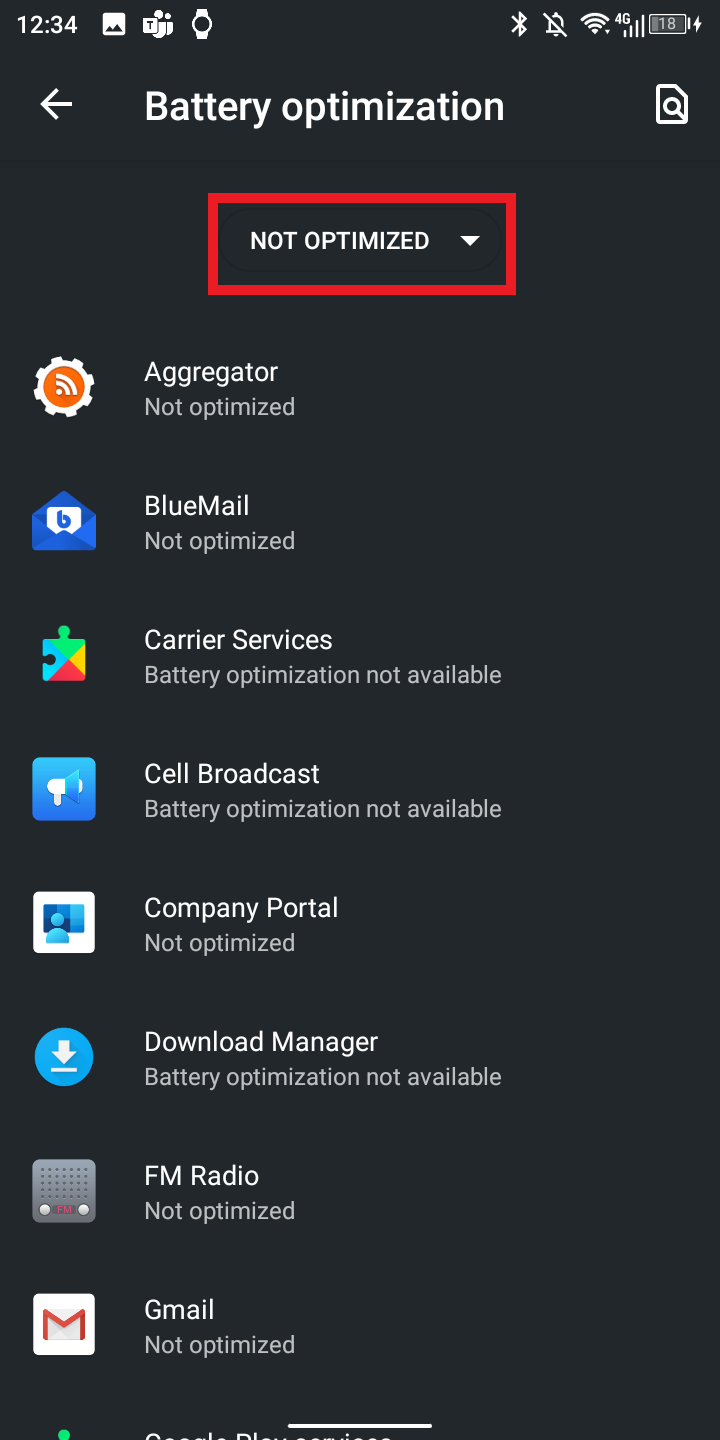
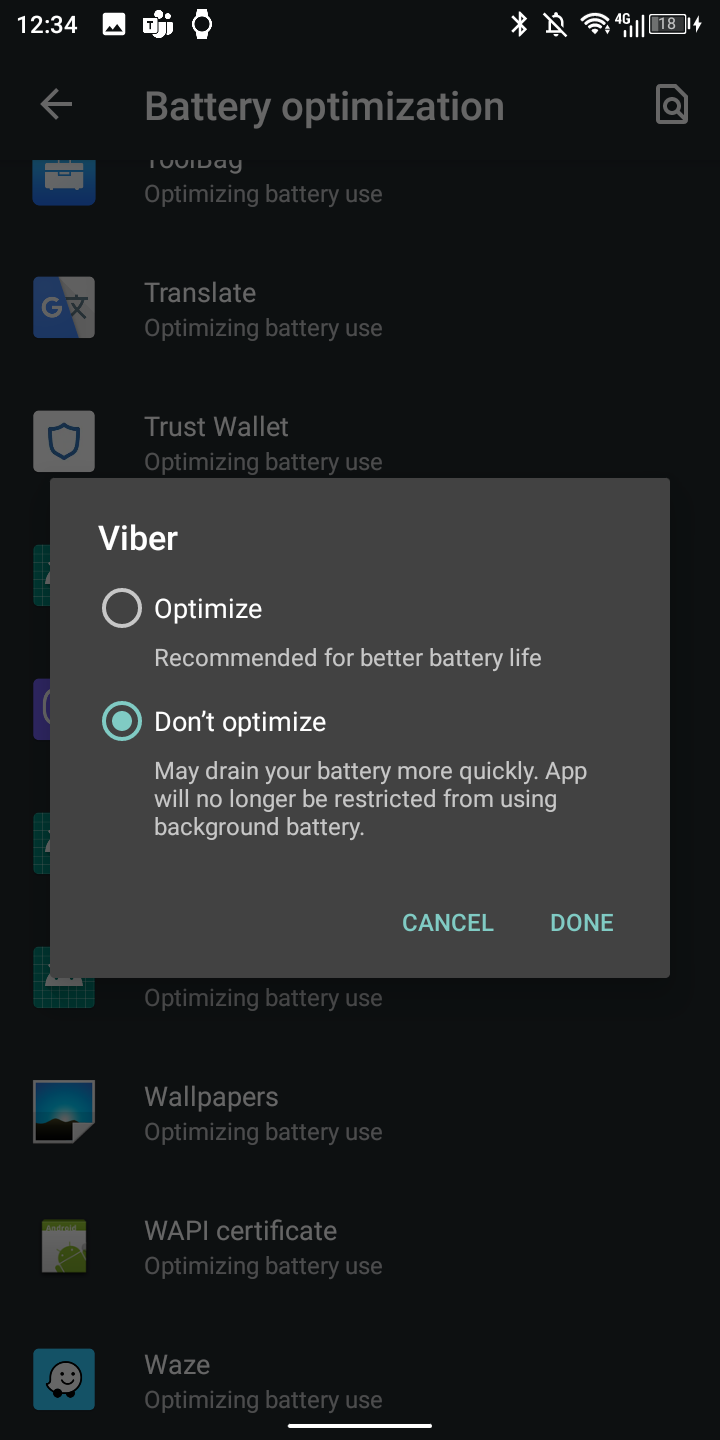
Lock in Recent apps
This point is not confirmed to be helpful, but it was suggested by the technical support and also in some internet discussions.
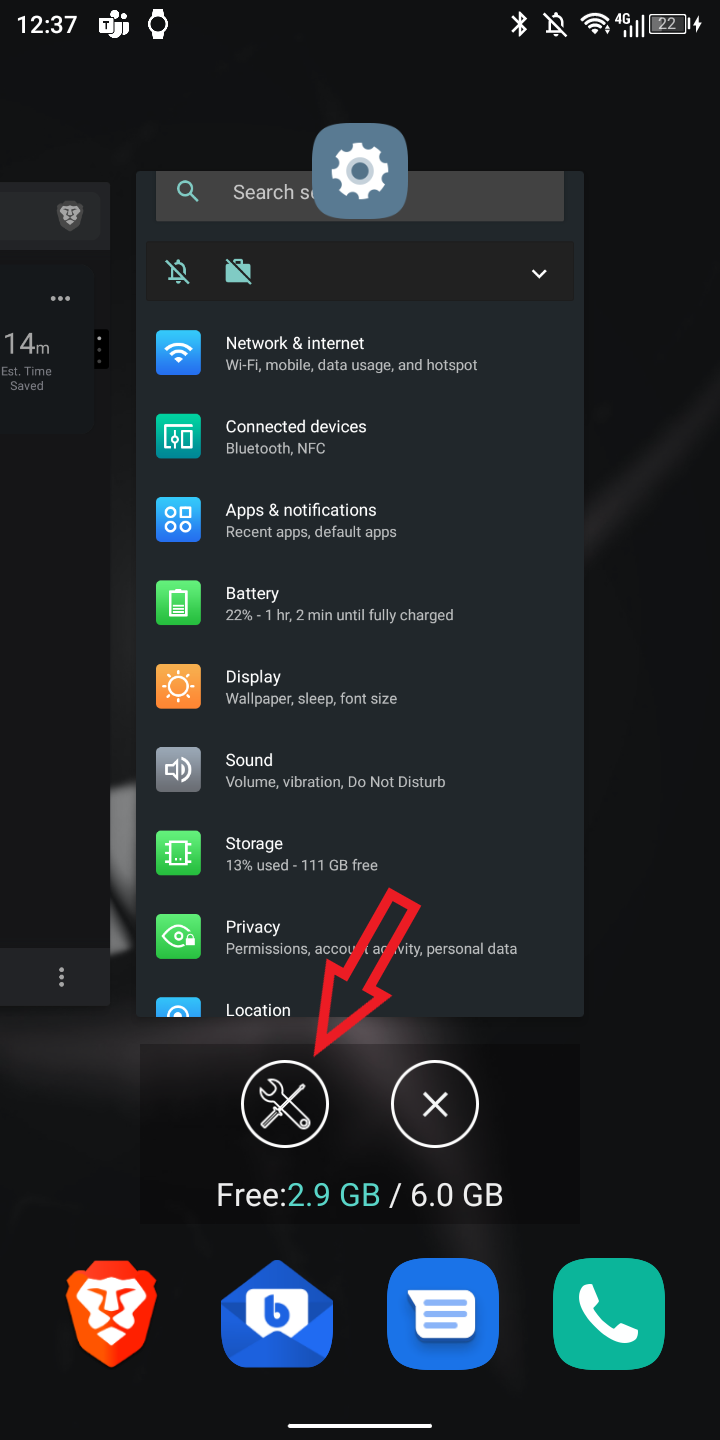
-> tap the Screwdriver and Wrench icon.
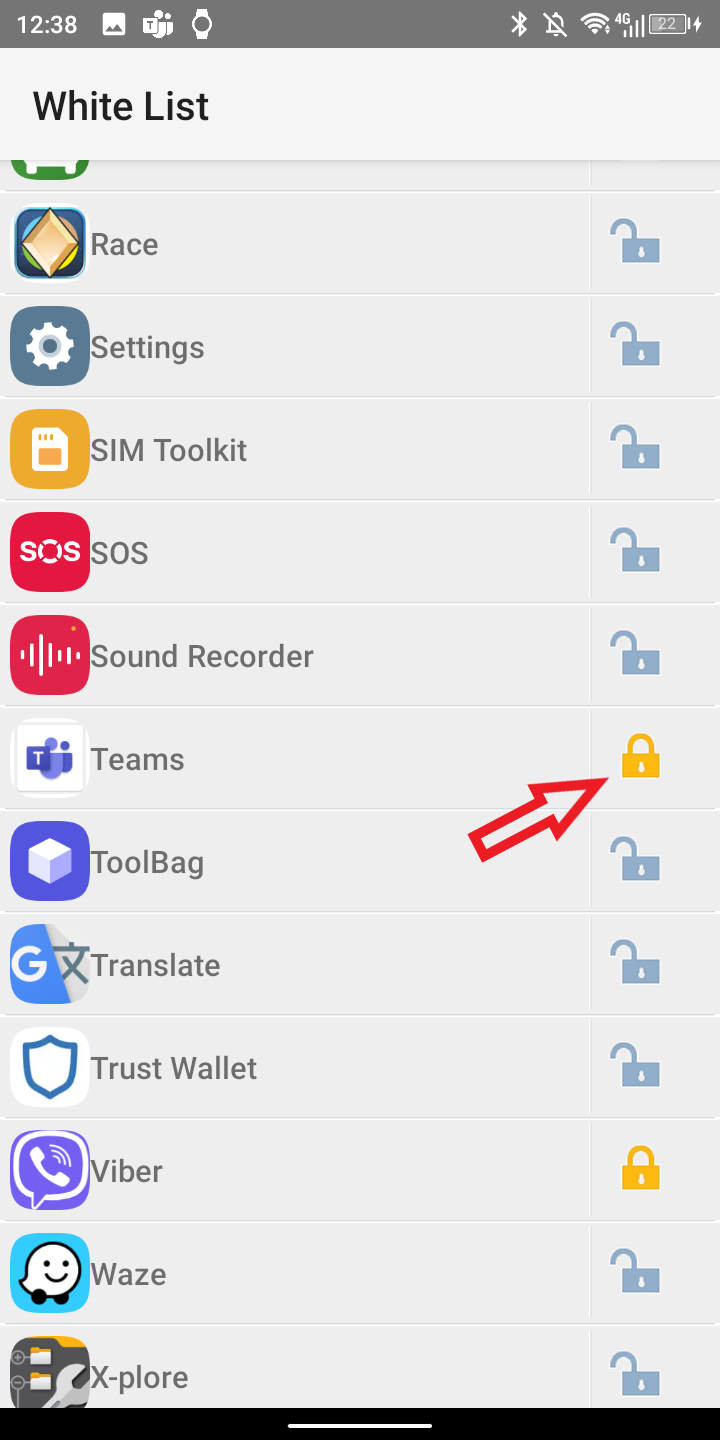
DuraSpeed
You can either whitelist Your app from the DuraSpeed, or disable it completely.
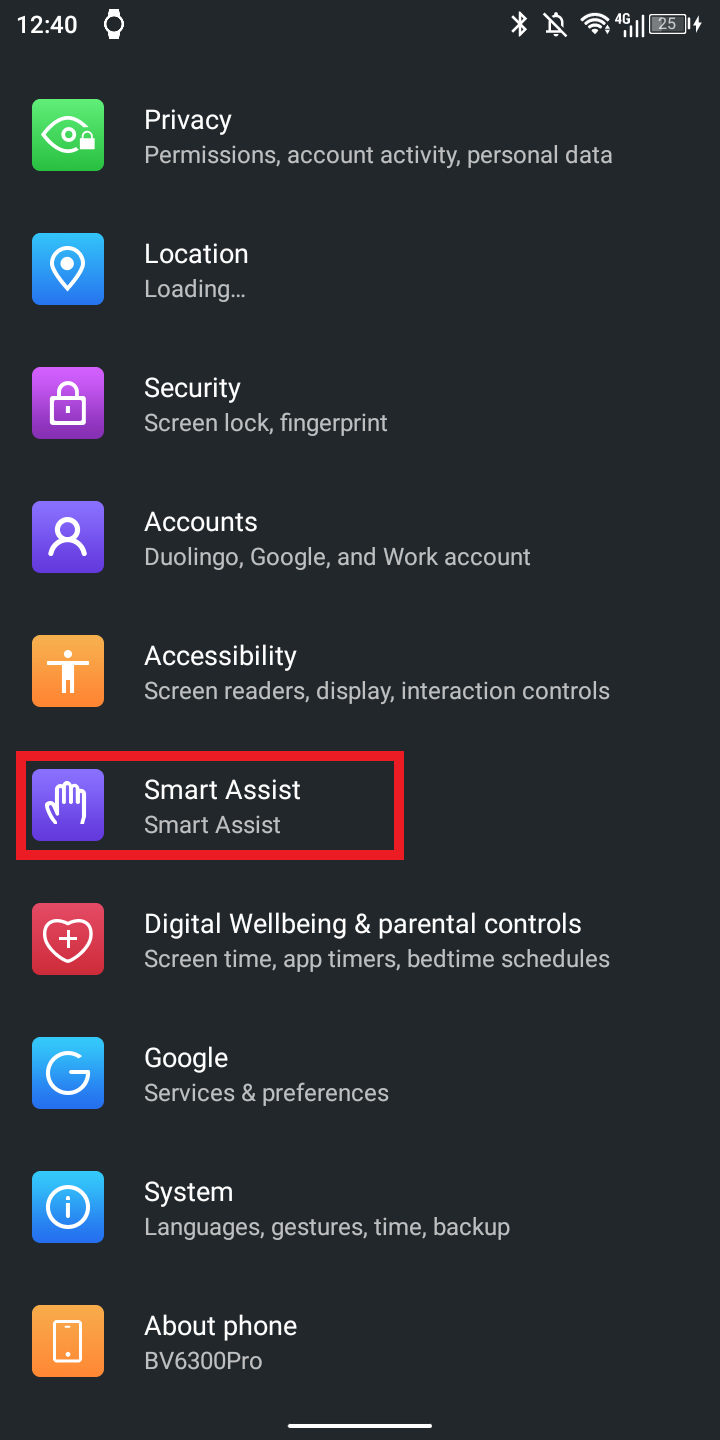
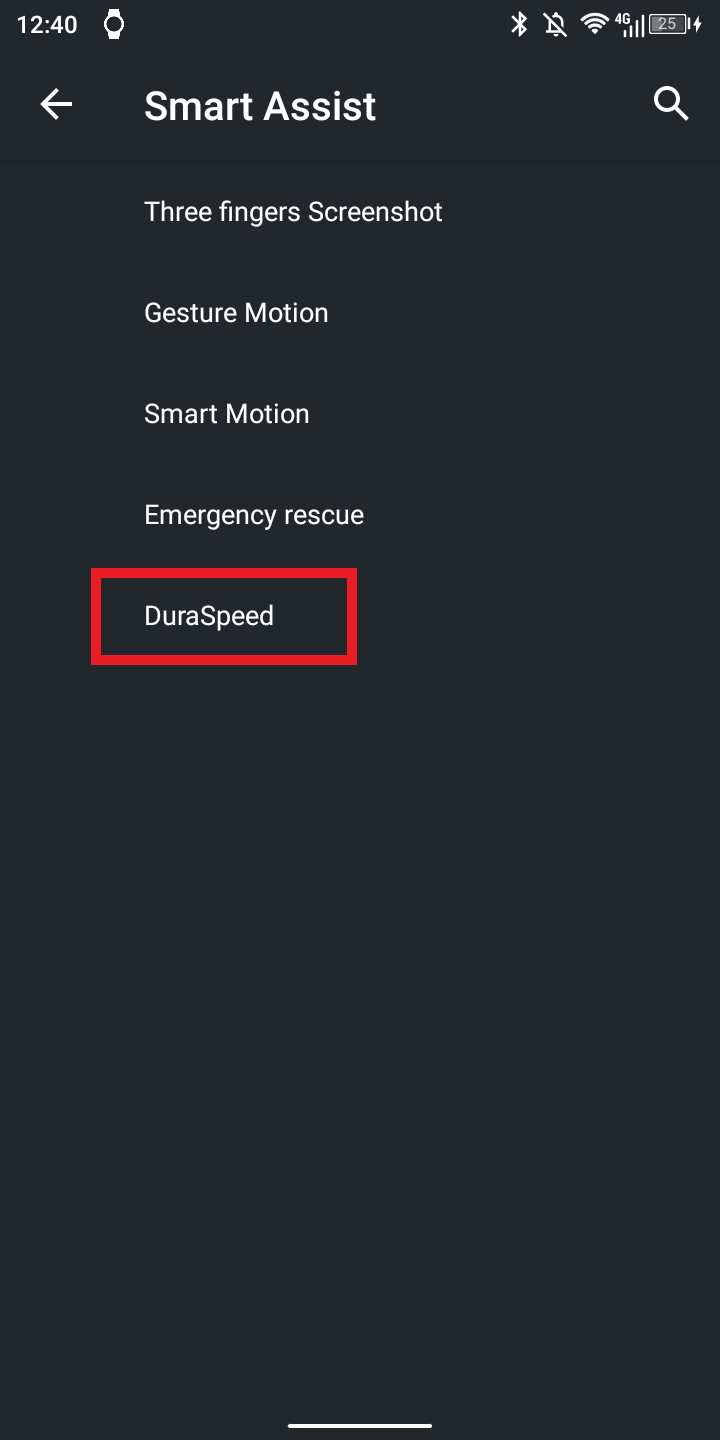
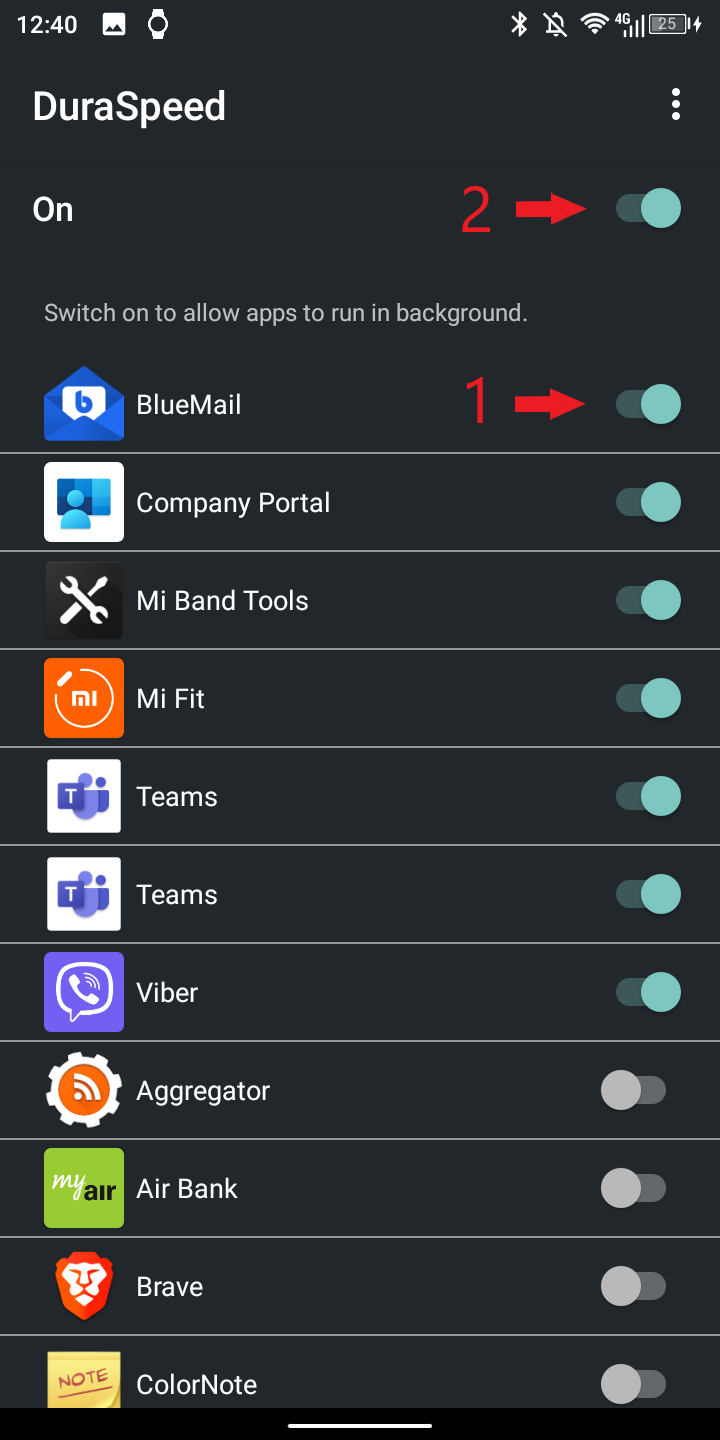
Autostart
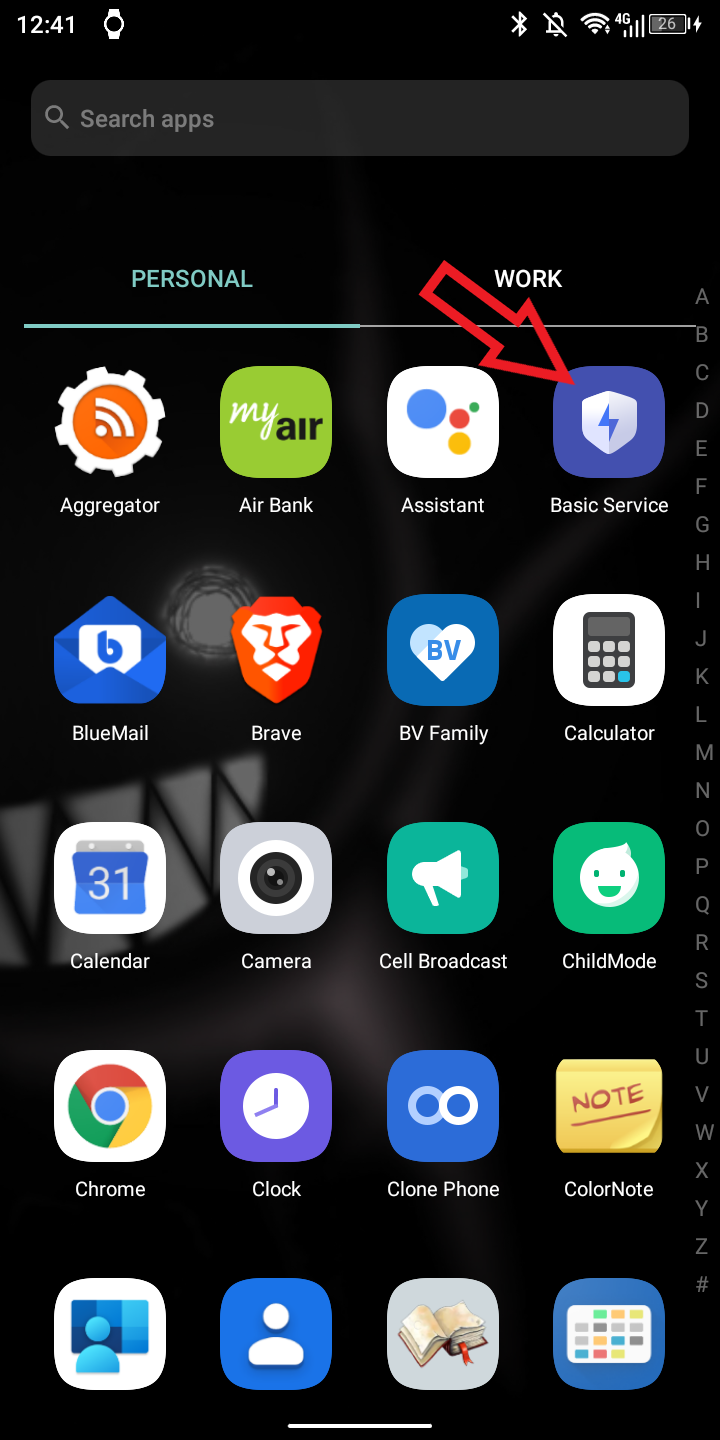
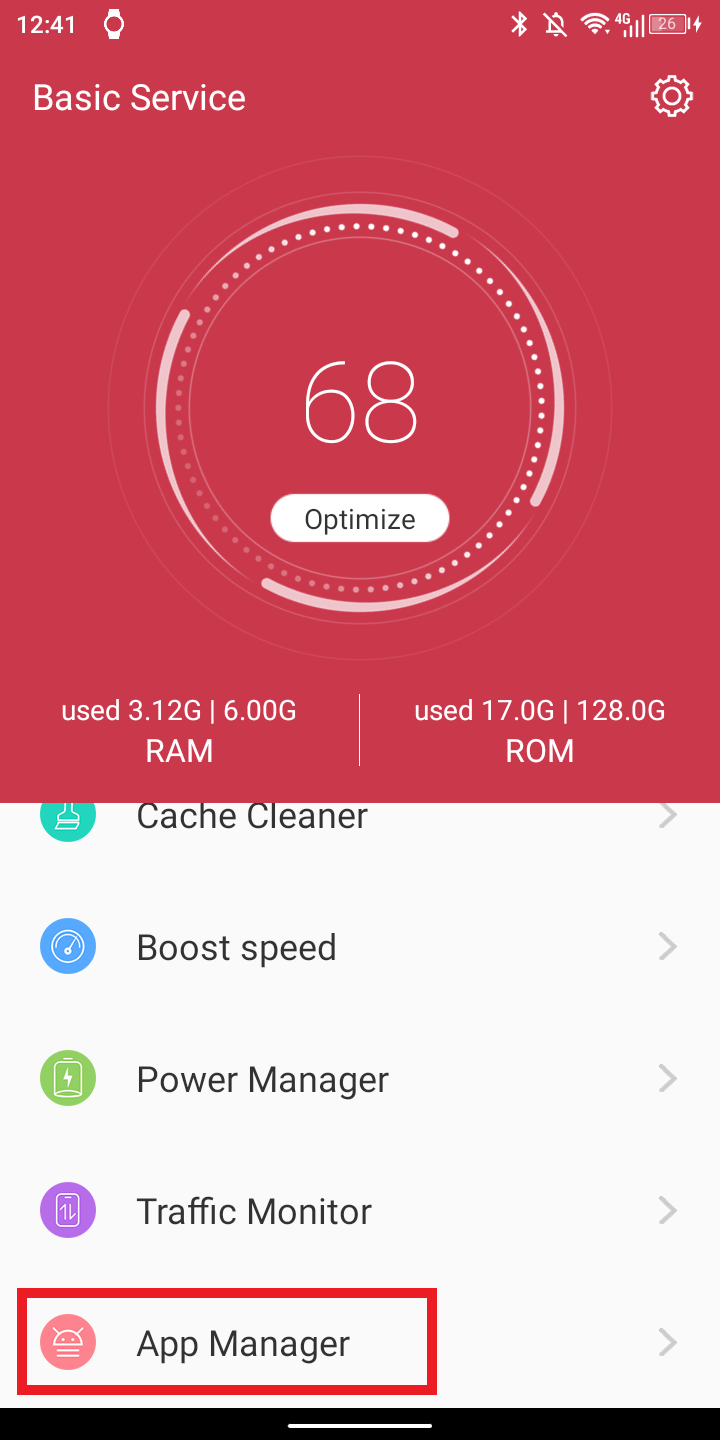
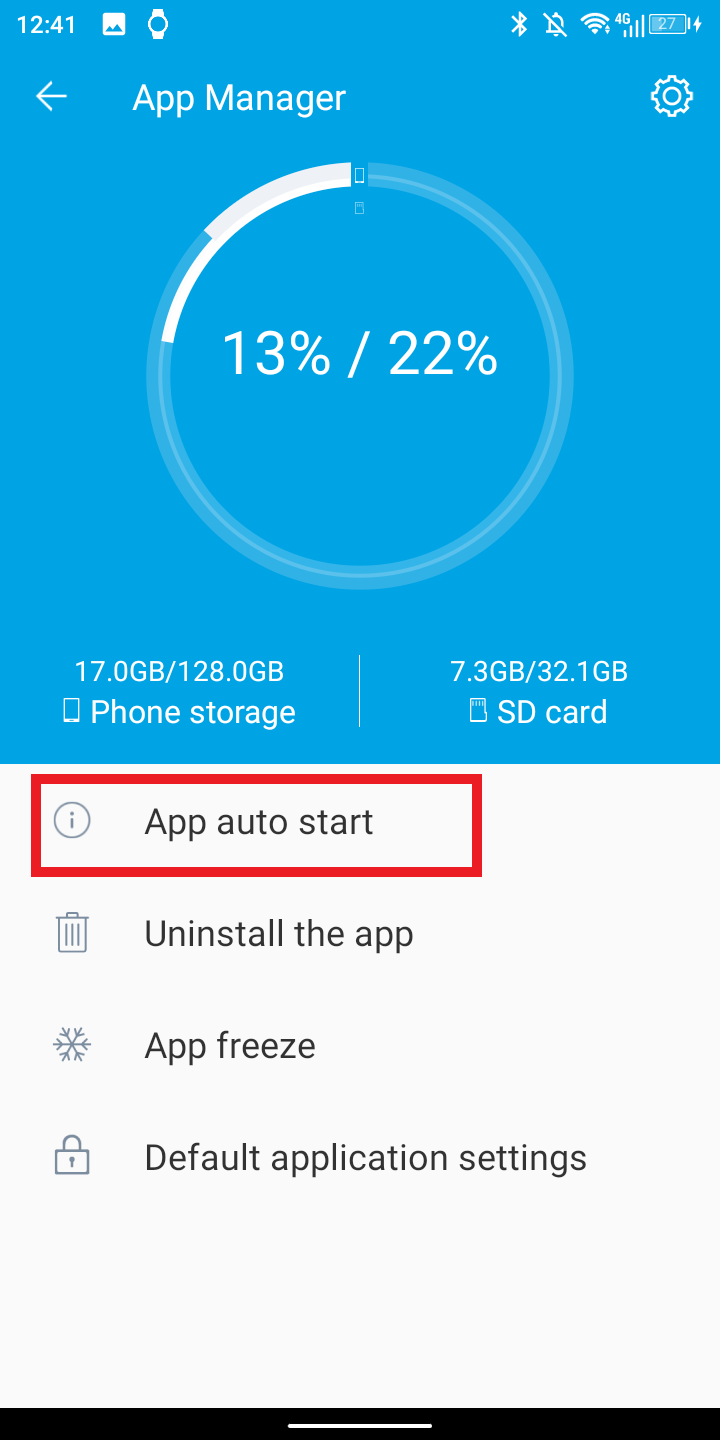
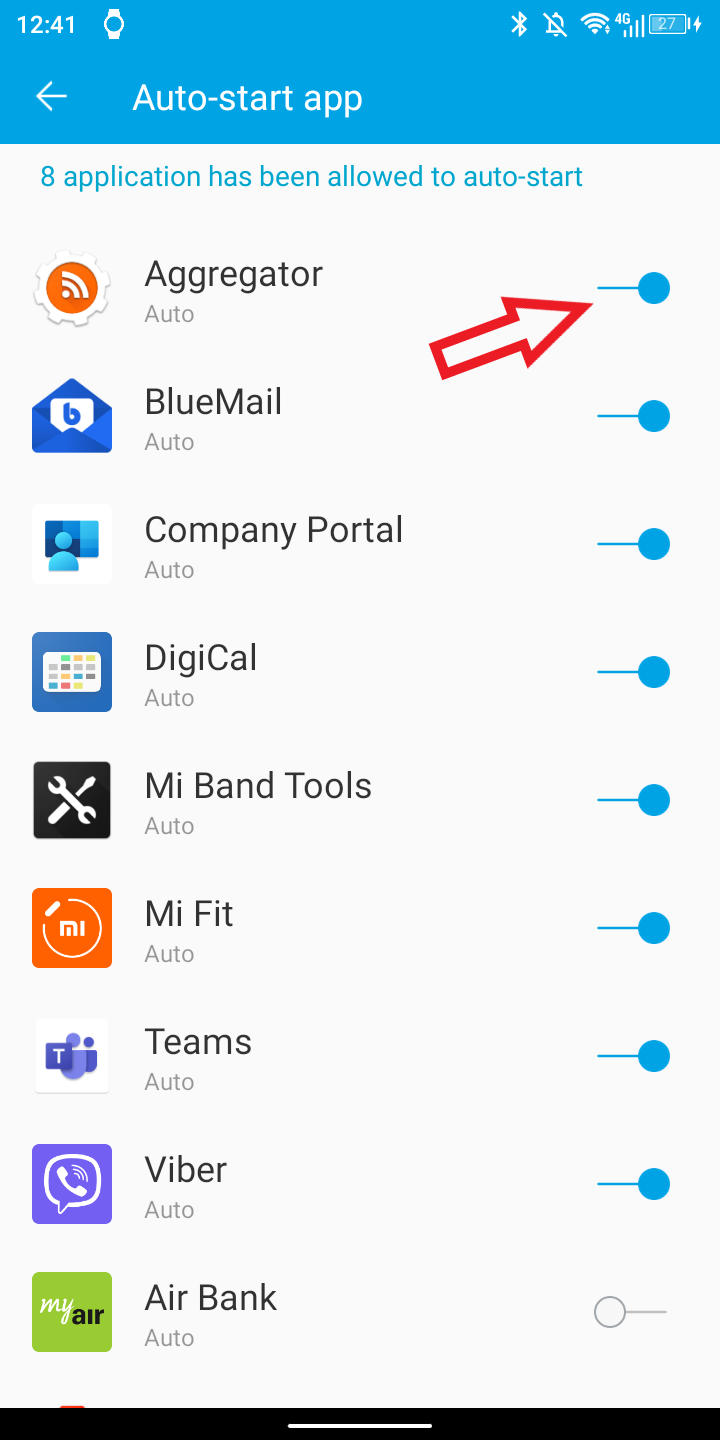
Power saver
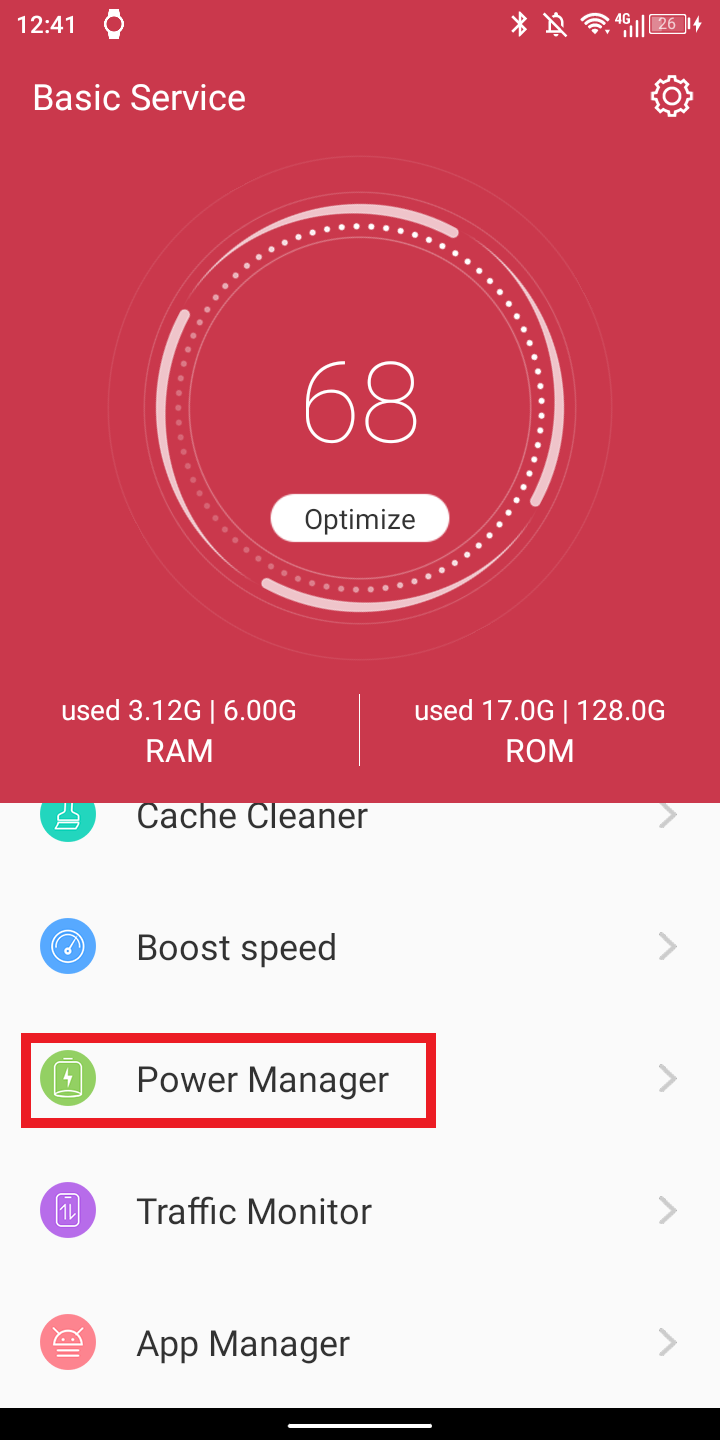
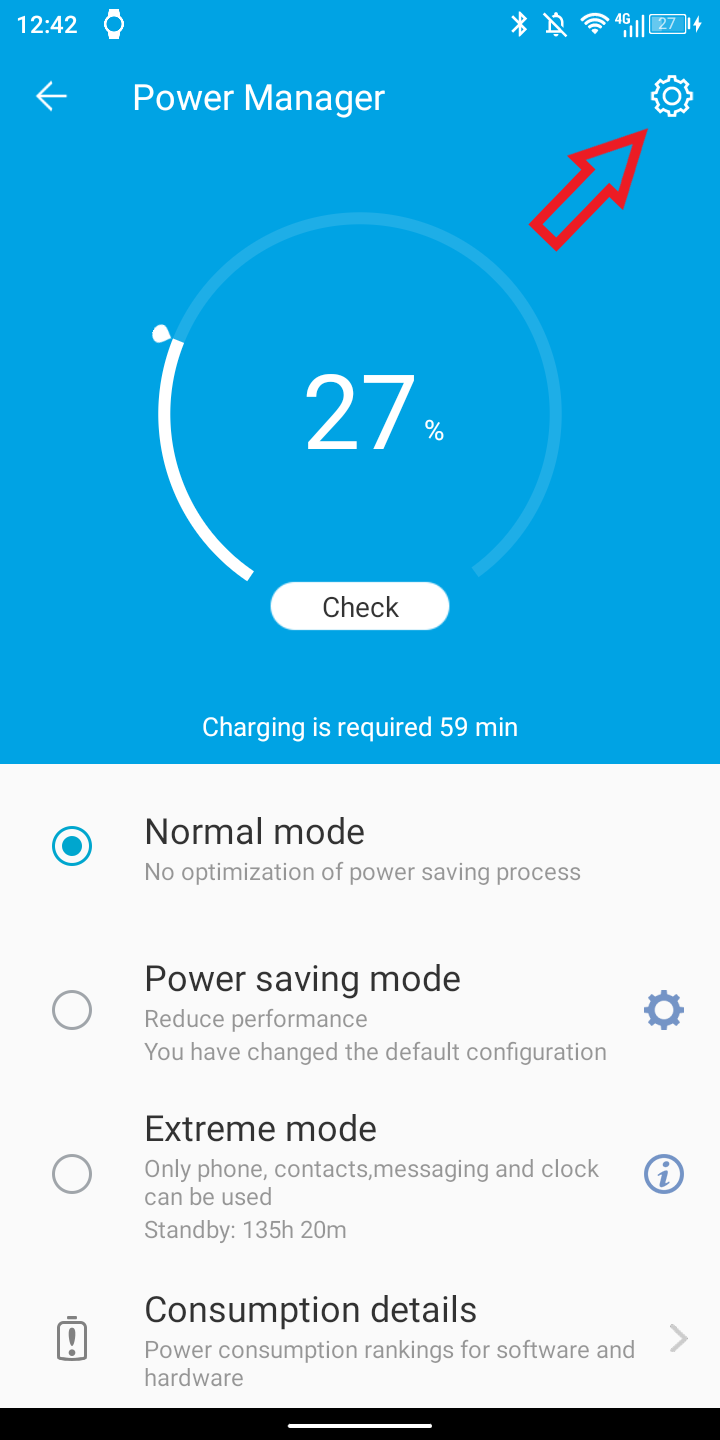
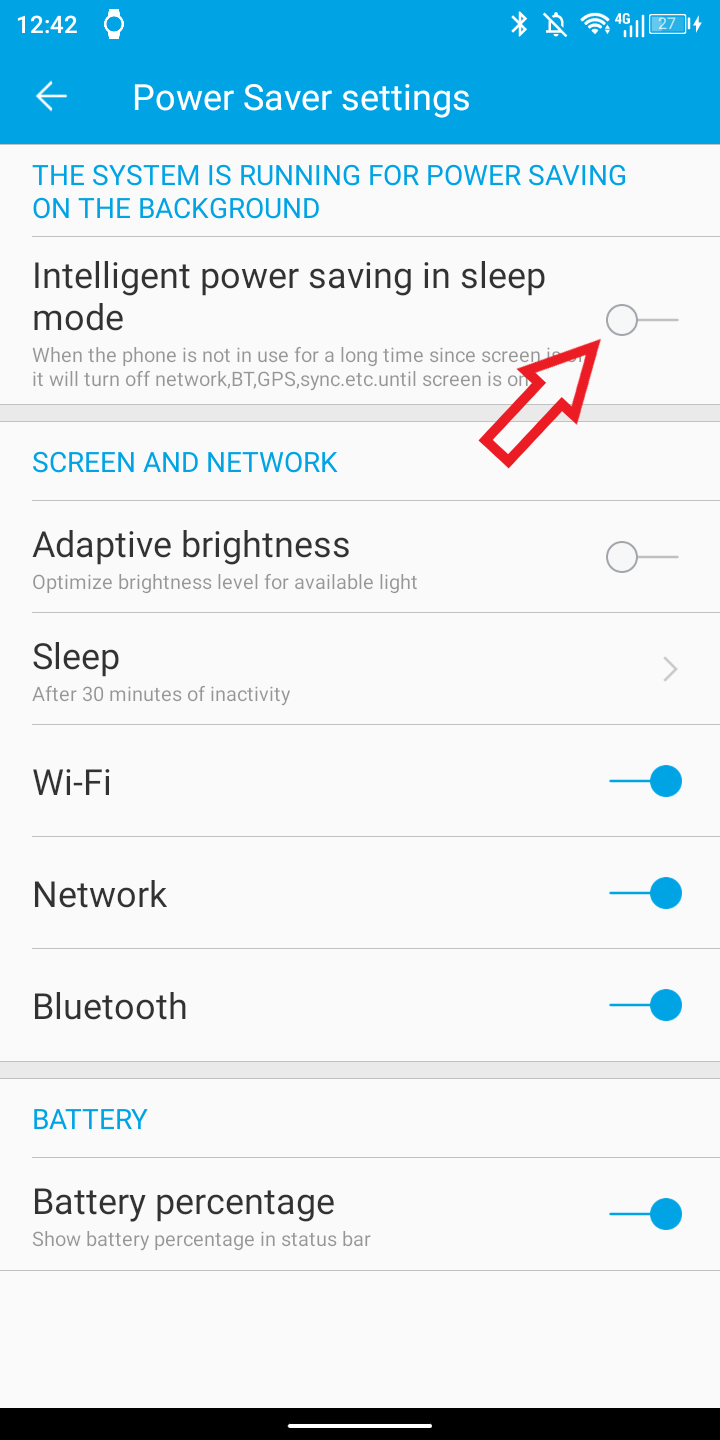
Auto Clean-up
This optimization was actually confirmed by Blackview support (for BV9200 running Android 12). This feature is present in System Manager app (there is a separate app, not the regular Android Settings!):
System Manager → App Management → Permission Manager → Auto Clean → Select APP → TURN ON.
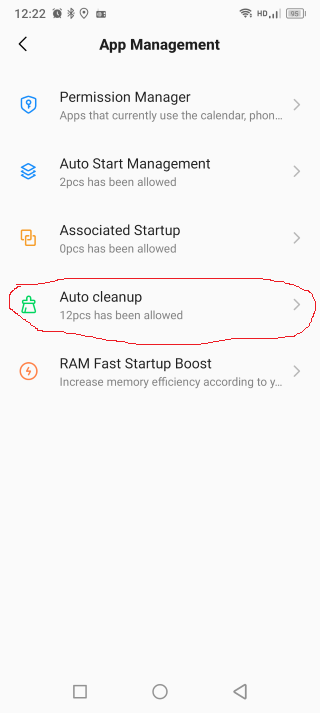
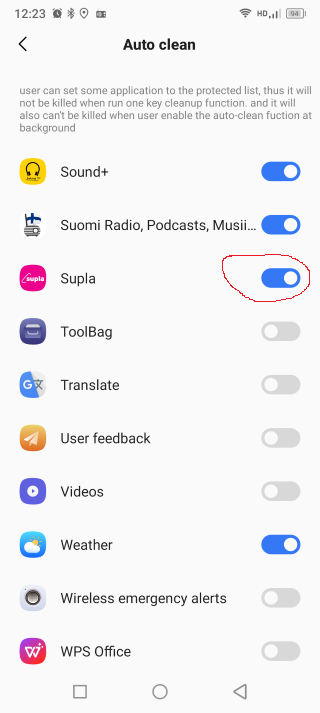
Allow location updates for location-tracking apps
This is a solution for location-tracking apps (like navigation and GPS tracking apps):
- Settings → Location → Use location → ON - pretty obvious!
- Settings → Apps and Notifications → See all apps → Select APP → Tap on Location → Select Allow all the time
 Solution for devs
Solution for devs
No developer solution at the moment
 Badge
Badge
Copy embed code to clipboard

 Solution for users
Solution for users